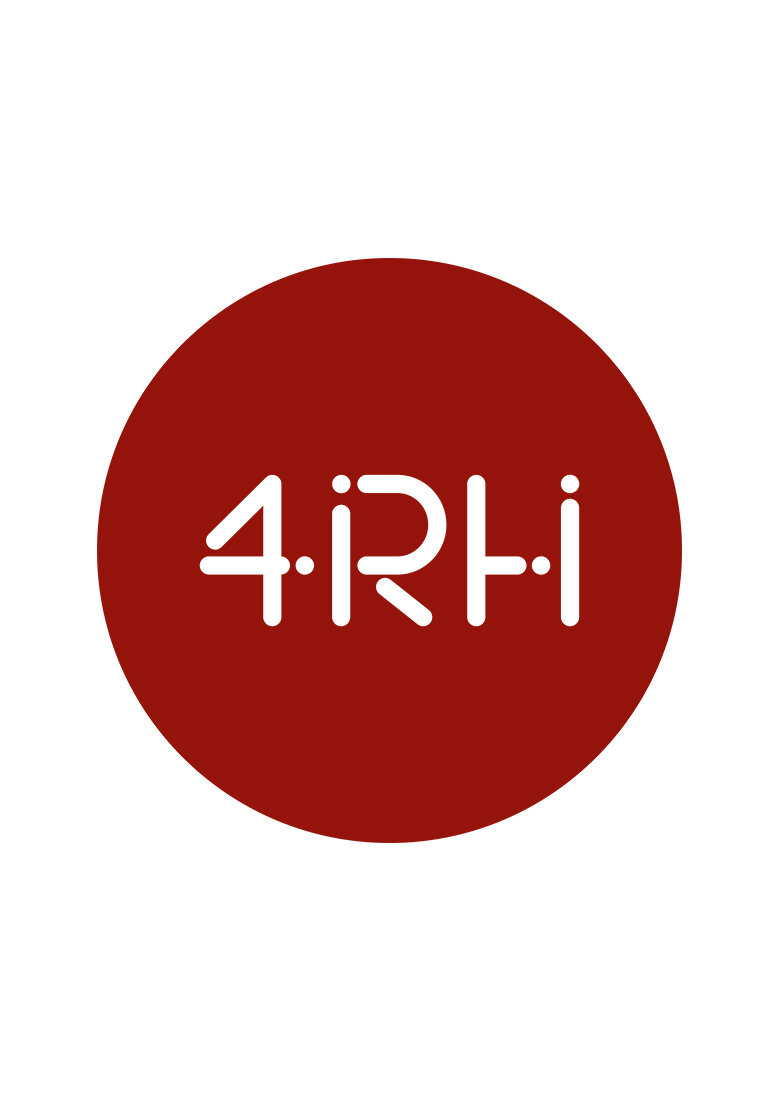Top 5 Timeline Tips To Edit Faster in Premiere Pro
Time is of the essence in any edit scenario. I always welcome any edit shortcuts that can speed up my editing workflow. As a Film and TV editor, deadlines loom large and even the quickest keystroke can potentially save a few minutes out of every hour. Those minutes all add up, so here are five essential timeline shortcuts I use every single day. Basic but very powerful.
1) The Premiere Pro timeline zoom – simply press on the minus (-) to zoom out and see your timeline in its full glory, then press on the plus (+) to zoom in.
2) Clear In and Out points – I do love selecting the I and O keys for marking my In and Outs but getting rid of them is super quick when you select Option X on a mac – they just disappear in a tenth of a second.
3) Move quickly through your edit points by pressing the Shift Key with the Up and Down arrow. This will move you through each edit point/cut on your targeted tracks. Shift and the down arrow key will move down the timeline. Shift and the up arrow key will move up the timeline.
4) Audio scrubbing – I love this tool when I am working on audio edits but sometimes it just needs be switched off. You can do this simply by pressing on Shift and S. If you want it back on again – then press Shift and S again and it returns.
5) Track height adjustment in Premiere Pro
To increase your video track height it’s Command + and to decrease your video track height it’s Command –
To increase your audio track height it’s Option + and to decrease your audio track height it’s Option –
You may however want to customise the track height and you can do this by creating track height presets.
To do this first create the layout you require on your timeline, e.g. it could be the first 4 audio tracks that are increased in size as this is your dialogue layout. Then select Save Preset in the Timeline Display Settings Menu which is the wrench icon. Save it with a Name and you can assign a Keyboard Shortcut to it.
These are five straightforward and simple timeline tips for any Film and TV Editor using Premiere Pro that could save you many minutes in your editing day.